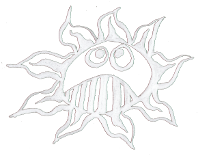Differences
This shows you the differences between two versions of the page.
| Both sides previous revision Previous revision Next revision | Previous revision Next revision Both sides next revision | ||
|
raspberry_boards:duino-pi_modification [2016/07/10 17:51] admin |
raspberry_boards:duino-pi_modification [2016/07/16 21:48] admin [Install Blinking LED] |
||
|---|---|---|---|
| Line 53: | Line 53: | ||
| $ sudo nano /etc/rc.local | $ sudo nano /etc/rc.local | ||
| write before exit 0: | write before exit 0: | ||
| - | # run reset and shutdown script | + | # blink an LED |
| printf "Starting blinking LED on GPIO 22" | printf "Starting blinking LED on GPIO 22" | ||
| /home/pi/paper-duino-pi/blink_22.py & | /home/pi/paper-duino-pi/blink_22.py & | ||
| Line 138: | Line 138: | ||
| ---- | ---- | ||
| - | ==== Set the SSH connection ==== | ||
| - | |||
| - | 1. For activating the SSH connection open | ||
| - | $ sudo raspi-config | ||
| - | In 8. Advanced Options you can activate SSH | ||
| - | |||
| - | 2. Give the Raspberry Pi an IP address. Open the interfaces file: | ||
| - | $ sudo nano /etc/network/interfaces | ||
| - | Change the DHCP in static and add these lines: | ||
| - | |||
| - | iface eth0 inet static | ||
| - | address 192.168.0.111 | ||
| - | netmask 255.255.255.0 | ||
| - | gateway 192.168.0.100 | ||
| - | |||
| - | To save and leave press:\\ | ||
| - | CTRL+O, Enter, CTRL+X | ||
| - | |||
| - | 3. Restart ethernet | ||
| - | $ sudo ifdown eth0 | ||
| - | $ sudo ifup eth0 | ||
| - | |||
| - | 3. Now you can login on your computer with: | ||
| - | $ ssh duino-pi@192.168.0.111 | ||
| - | or with XWindows support: | ||
| - | $ ssh -XY pi@192.168.0.111 | ||
| - | PW: raspberry\\ | ||
| - | |||
| - | ---- | ||
| - | |||