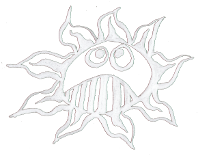Differences
This shows you the differences between two versions of the page.
| Both sides previous revision Previous revision Next revision | Previous revision | ||
|
raspberry_boards:duino-pi_modification [2016/01/20 21:41] admin |
raspberry_boards:duino-pi_modification [2020/06/11 22:13] (current) |
||
|---|---|---|---|
| Line 7: | Line 7: | ||
| ---- | ---- | ||
| - | ==== Change the user and the password ==== | + | ==== Install Shutdown & Reset Button ==== |
| - | [[http://raspi.tv/2012/how-to-create-a-new-user-on-raspberry-pi|How to create a new user]] | + | 1. Make an folder |
| + | $ mkdir /home/pi/paper-duino-pi | ||
| + | $ cd /home/pi/paper-duino-pi | ||
| - | 1. Change the name: | + | 2. Download and unzip that Python script |
| - | $ sudo nano /etc/hostname | + | $ wget http://www.dernulleffekt.de/programme/shutdownbutton_02.py.tar |
| - | in "duino-pi"\\ | + | $ tar xf shutdownbutton_02.py.tar |
| + | |||
| + | 2. Change owner & rights | ||
| + | $ sudo chown root:root shutdownbutton_02.py | ||
| + | $ sudo chmod 755 shutdownbutton_02.py | ||
| + | |||
| + | 3. Create the autostart: | ||
| + | $ sudo nano /etc/rc.local | ||
| + | write before exit 0: | ||
| + | # run reset and shutdown script | ||
| + | printf "Starting shutdown aund reset button\n" | ||
| + | /home/pi/paper-duino-pi/shutdownbutton_02.py & | ||
| + | |||
| + | To save and leave press:\\ | ||
| + | CTRL+O, Enter, CTRL+X\\ | ||
| - | 2. Change the host file | + | 4. Reboot |
| - | $ sudo nano /etc/hosts | + | |
| - | in: | + | |
| - | 127.0.0.1 localhost | + | |
| - | ::1 localhost ip6-localhost ip6-loopback | + | |
| - | fe00::0 ip6-localnet | + | |
| - | ff00::0 ip6-mcastprefix | + | |
| - | ff02::1 ip6-allnodes | + | |
| - | ff02::2 ip6-allrouters | + | |
| - | + | ||
| - | 127.0.1.1 duino-pi | + | |
| - | + | ||
| - | 5. Change the password | + | |
| - | $ passwd | + | |
| - | + | ||
| - | The passwd command allows you to change your password, you will be prompted for your old password, then you new password twice. The password is "dernulleffekt". | + | |
| - | + | ||
| - | 4. Reboot: | + | |
| $ sudo reboot | $ sudo reboot | ||
| ---- | ---- | ||
| - | ==== Install Shutdown & Reset Button ==== | + | ==== Install Blinking LED ==== |
| - | 1. Make an folder | + | 1. Make an folder (if not existing) |
| $ mkdir /home/pi/paper-duino-pi | $ mkdir /home/pi/paper-duino-pi | ||
| $ cd /home/pi/paper-duino-pi | $ cd /home/pi/paper-duino-pi | ||
| 2. Download and unzip that Python script | 2. Download and unzip that Python script | ||
| - | $ wget http://www.dernulleffekt.de/programme/shutdownbutton.py.tar.gz | + | $ wget http://www.dernulleffekt.de/programme/blink_22.py.tar.gz |
| - | $ tar xf shutdownbutton.py.tar.gz | + | $ tar xf blink_22.py.tar.gz |
| | | ||
| 2. Change owner & rights | 2. Change owner & rights | ||
| - | $ sudo chown root:root shutdownbutton.py | + | $ sudo chown root:root blink_22.py |
| - | $ sudo chmod 755 shutdownbutton.py | + | $ sudo chmod 755 blink_22.py |
| | | ||
| 3. Create the autostart: | 3. Create the autostart: | ||
| $ sudo nano /etc/rc.local | $ sudo nano /etc/rc.local | ||
| write before exit 0: | write before exit 0: | ||
| - | # run reset and shutdown script | + | # blink an LED |
| - | printf "Starting shutdown aund reset button\n" | + | printf "Starting blinking LED on GPIO 22" |
| - | /home/pi/paper-duino-pi/shutdownbutton.py & | + | /home/pi/paper-duino-pi/blink_22.py & |
| To save and leave press:\\ | To save and leave press:\\ | ||
| Line 62: | Line 61: | ||
| 4. Reboot | 4. Reboot | ||
| $ sudo reboot | $ sudo reboot | ||
| - | \\ | ||
| ---- | ---- | ||
| Line 139: | Line 137: | ||
| ---- | ---- | ||
| - | ==== Set the SSH connection ==== | ||
| - | |||
| - | 1. For activating the SSH connection open | ||
| - | $ sudo raspi-config | ||
| - | In 8. Advanced Options you can activate SSH | ||
| - | |||
| - | 2. Give the Raspberry Pi an IP address. Open the interfaces file: | ||
| - | $ sudo nano /etc/network/interfaces | ||
| - | Change the DHCP in static and add these lines: | ||
| - | |||
| - | iface eth0 inet static | ||
| - | address 192.168.0.111 | ||
| - | netmask 255.255.255.0 | ||
| - | gateway 192.168.0.100 | ||
| - | |||
| - | To save and leave press:\\ | ||
| - | CTRL+O, Enter, CTRL+X | ||
| - | |||
| - | 3. Restart ethernet | ||
| - | $ sudo ifdown eth0 | ||
| - | $ sudo ifup eth0 | ||
| - | |||
| - | 3. Now you can login on your computer with: | ||
| - | $ ssh duino-pi@192.168.0.111 | ||
| - | or with XWindows support: | ||
| - | $ ssh -XY pi@192.168.0.111 | ||
| - | PW: raspberry\\ | ||
| - | |||
| - | ---- | ||
| - | |||