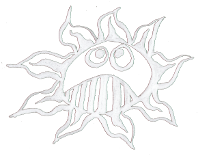This is an old revision of the document!
Table of Contents
Paper-Duino-Pi software modifications
Before start make an update:
$ sudo apt-get update $ sudo apt-get upgrade
Change the user and the password
1. Change the name:
$ sudo nano /etc/hostname
in “duino-pi”
2. Change the host file
$ sudo nano /etc/hosts
in:
127.0.0.1 localhost
::1 localhost ip6-localhost ip6-loopback
fe00::0 ip6-localnet
ff00::0 ip6-mcastprefix
ff02::1 ip6-allnodes
ff02::2 ip6-allrouters
127.0.1.1 duino-pi
5. Change the password
$ passwd
The passwd command allows you to change your password, you will be prompted for your old password, then you new password twice. The password is “dernulleffekt”.
4. Reboot:
$ sudo reboot
Install Shutdown & Reset Button
1. Make an folder
$ mkdir /home/pi/paper-duino-pi $ cd /home/pi/paper-duino-pi
2. Download and unzip that Python script
$ wget http://www.dernulleffekt.de/programme/shutdownbutton.py.tar.gz $ tar xf shutdownbutton.py.tar.gz
2. Change owner & rights
$ sudo chown root:root shutdownbutton.py $ sudo chmod 755 shutdownbutton.py
3. Create the autostart:
$ sudo nano /etc/rc.local
write before exit 0:
# run reset and shutdown script printf "Starting shutdown aund reset button\n" /home/pi/paper-duino-pi/shutdownbutton.py &
To save and leave press:
CTRL+O, Enter, CTRL+X
4. Reboot
$ sudo reboot
Install the Arduino IDE & modify
1. Install the Arduino IDE, type in command line:
$ sudo apt-get installl arduino
2. For the modification of the GPIO Pin and the Avrdude, the easiest way is to download the setup for the AlaMode board:
$ wget http://www.wyolum.com/downloads/alamode-setup.tar.gz
unpack it
$ sudo tar xf alamode-setup.tar.gz
and run the setup.
$ cd alamode-setup $ sudo ./setup
That will install a new version of the avrdude and will also do some Linux modifications (one for the alamode board).
3. To modifier the Arduino IDE setup for the Paper-Duino-Pi you have to type in the terminal:
$ sudo nano /usr/share/arduino/hardware/arduino/boards.txt
Change the name of the board:
alamode.name=Paper-Duino-Pi
The baud rate should be set to 57600:
alamode.upload.speed=57600
Than change the fuses from 0xde to:
alamode.bootloader.high_fuses=0xda
and save it!
4. Reboot
$ sudo reboot
After resetting the Raspberry Pi a new serial port: dev/ttyS0 and a new board: Paper-Duino-Pi will appear in your Arduino IDE. For uploading a program use the Paper-Duio-Pi board and the ttyS0 port.
Thanks for the avrdude modification to:
Wyolum.com
Here are some details of the serial modification
Install Pure Data, PD-extended
1. To install pd-extended run the following command in your terminal:
$ sudo nano /etc/apt/sources.list
copy/paste this line to the list(right-click to paste):
deb-src http://archive.raspbian.org/raspbian wheezy main contrib non-free rpi
To save and leave:
CTRL+O, Enter, CTRL+X
2. Update
$ sudo apt-get update
3. Download pd-extended
$ wget https://puredata.info/downloads/pd-extended-0-43-3-on-raspberry-pi-raspbian-wheezy-armhf/releases/1.0/Pd-0.43.3-extended-20121004.deb
4. Install the package
$ sudo dpkg -i Pd-0.43.3-extended-20121004.deb
5. Fix the installation
$ sudo apt-get -f install
it should be installed.
6. Change the root priorities:
$ sudo chmod 4755 /usr/bin/pd-extended
Download the Firmata
1. Create folder
$ mkdir /home/pi/pd-sketchbook $ cd /home/pi/pd-sketchbook
2. Download and unpack
$ wget http://at.or.at/hans/pd/Pduino-0.5.zip $ unzip Pduino-0.5.zip
Set the SSH connection
1. For activating the SSH connection open
$ sudo raspi-config
In 8. Advanced Options you can activate SSH
2. Give the Raspberry Pi an IP address. Open the interfaces file:
$ sudo nano /etc/network/interfaces
Change the DHCP in static and add these lines:
iface eth0 inet static
address 192.168.0.111
netmask 255.255.255.0
gateway 192.168.0.100
To save and leave press:
CTRL+O, Enter, CTRL+X
3. Restart ethernet
$ sudo ifdown eth0 $ sudo ifup eth0
3. Now you can login on your computer with:
$ ssh duino-pi@192.168.0.111
or with XWindows support:
$ ssh -XY pi@192.168.0.111
PW: raspberry