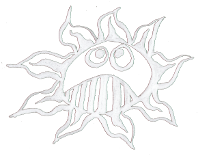Differences
This shows you the differences between two versions of the page.
| Both sides previous revision Previous revision Next revision | Previous revision | ||
|
paper_bits:pb204_sync-sequencer [2020/03/20 22:01] admin [Manual] |
paper_bits:pb204_sync-sequencer [2020/07/16 18:11] (current) admin |
||
|---|---|---|---|
| Line 1: | Line 1: | ||
| =====PB204 Sync Sequencer ===== | =====PB204 Sync Sequencer ===== | ||
| + | |||
| + | ** There is a new version of the sequencer use the [[paper_bits:pb206_sequence_recall|PB206 Sequence (Total) Recall]] instead**\\ | ||
| That is the latest 8 step sequencer for the Paper Bits. One can change steps, speed and the value of two independent CV output. Because it has an external trigger input one can easily synchronize them. It's evan possible to build an 16, 24 or 32 step sequencer out of two, three or more of them.\\ | That is the latest 8 step sequencer for the Paper Bits. One can change steps, speed and the value of two independent CV output. Because it has an external trigger input one can easily synchronize them. It's evan possible to build an 16, 24 or 32 step sequencer out of two, three or more of them.\\ | ||
| Line 20: | Line 22: | ||
| === Change the Speed === | === Change the Speed === | ||
| - | The speed can be set withe the SPEED potentiometer or with an external control voltage. For the external control the Ex-Speed switch has to be on ON and with a jumper one can choose if the voltage source coming from BUS 1 or BUS 2.\\ | + | The speed of the sequencer can be changed with the SPEED potentiometer or with an external control voltage. For the external control the EX-SPEED switch has to be on ON and with a jumper one can choose if the voltage source coming from BUS 1 or BUS 2.\\ |
| If the Sequencer is in the **STEP 1 MODE** one can change the active steps with the control voltage, too.\\ | If the Sequencer is in the **STEP 1 MODE** one can change the active steps with the control voltage, too.\\ | ||
| === External Trigger === | === External Trigger === | ||
| - | If one wants to use an external trigger signal one has to set the Ex-Trigger switch on ON. If the TRIGGER jumper is set the trigger signal will come over the Gate BUS. If the jumper is not set then one can use the pin marked with IN for a trigger signal input.\\ | + | If one wants to use an external trigger signal one has to set the Ex-Trigger switch on ON. If the TRIGGER jumper is set the trigger signal will come from the GATE BUS. If the jumper is not set then one can use the pin marked with IN for a trigger signal input.\\ |
| ---- | ---- | ||
| Line 64: | Line 66: | ||
| ---- | ---- | ||
| ===== Software ===== | ===== Software ===== | ||
| - | Once you're board is ready, you will need to burn the arduino UNO bootloader on the Atmega chip (some chips already come with a bootloader).\\ | + | Once you're board is ready, you will need to burn the Arduino UNO bootloader on the Atmega328 chip (some chips already come with a bootloader).\\ |
| Follow the instructions to burn the bootloader:\\ | Follow the instructions to burn the bootloader:\\ | ||
| [[http://paperpcb.dernulleffekt.de/doku.php?id=avr_bootloader:bootloader&s[]=burn&s[]=bootloader|burn the bootloader]]\\ | [[http://paperpcb.dernulleffekt.de/doku.php?id=avr_bootloader:bootloader&s[]=burn&s[]=bootloader|burn the bootloader]]\\ | ||
| - | Insert the chip into the IC socket and connect it to you're computer using a USB to Serial board.\\ | + | Insert the chip into the IC socket and connect it to you're computer using a USB to Serial board. For example one like that: [[https://www.arduino.cc/en/Main.USBSerial|Arduino USB Serial]] or that one: [[https://www.sparkfun.com/products/9873|Sparkfun Breakout Board ]] Here is a manual for doing so: [[https://www.arduino.cc/en/Guide/ArduinoProMini]]\\ |
| - | [[https://www.sparkfun.com/products/9873|breakout board ]]\\ | + | Or use your [[http://paperpcb.dernulleffekt.de/doku.php?id=arduino_clones:serial_adapter|Arduino as a Serial Adapter]]\\ |
| - | [[https://www.arduino.cc/en/Guide/ArduinoProMini|more about arduino pro mini]]\\ | + | |
| - | Or use your Arduino for that:\\ | + | |
| - | [[http://paperpcb.dernulleffekt.de/doku.php?id=arduino_clones:serial_adapter]]\\ | + | |
| - | Open the Arduino IDE software on your computer and upload the following code to the board: | + | Open the Arduino IDE software on your computer and upload the following code to the board (Arduino UNO): |
| {{ :paper_bits:syncsequencer_03.zip |}}\\ | {{ :paper_bits:syncsequencer_03.zip |}}\\ | ||
| Line 81: | Line 80: | ||
| ---- | ---- | ||
| + | ==== License ==== | ||
| + | |||
| + | The PB204 Sync Sequencer was designed by **Wolfgang Spahn**, 2019-20.\\ | ||
| + | It is licensed under a [[http://creativecommons.org/licenses/by-nc-sa/4.0/"|Creative Commons Attribution-NonCommercial-ShareAlike 4.0 International License]]. | ||
| + | |||
| + | <html> | ||
| + | <a rel="license" href="http://creativecommons.org/licenses/by-nc-sa/4.0/"><img alt="Creative Commons License" style="border-width:0" src="https://i.creativecommons.org/l/by-nc-sa/4.0/88x31.png" /></a> | ||
| + | </html> | ||
| + | |||
| + | ---- | ||
| + | |||