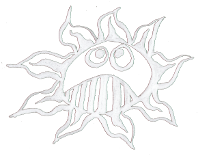Differences
This shows you the differences between two versions of the page.
|
arduino_clones:papertiny [2018/05/29 15:03] admin |
arduino_clones:papertiny [2020/06/11 22:13] |
||
|---|---|---|---|
| Line 1: | Line 1: | ||
| - | ===== PaperTiny ===== | ||
| - | {{:arduino_clones:papertiny_193919.jpg|}}\\ | ||
| - | The PaperTiny in an Arduino board based on Paper PCB and an ATtiny85 chip. It has USB on board and can be programmed like an Arduino.\\ | ||
| - | One can use it like the [[http://digistump.com/wiki/digispark|Digispark]] board or the [[https://learn.adafruit.com/introducing-trinket/introduction|Adafruit Trinket]] board.\\ | ||
| - | Thanks to Marc, Yashas, Shreyasi and Budi from [[https://cocomake7.github.io/#|Cocomake7]] for the inspiration. The paper version of the Cocomake7 is [[arduino_clones:papercocomake7|here]].\\ | ||
| - | |||
| - | Back:\\ | ||
| - | {{:arduino_clones:papertiny_back_210137.jpg?300|}}\\ | ||
| - | ---- | ||
| - | ==== Paper PCB ==== | ||
| - | {{:arduino_clones:papertiny_20.jpg?200|}}\\ | ||
| - | {{ :arduino_clones:papertiny_20.zip |}}\\ | ||
| - | |||
| - | ---- | ||
| - | ==== Firmware ==== | ||
| - | That's a manual for Linux, for Windows it could be done similar with the power shell.\\ | ||
| - | You can either use the Digispark bootloader together with the Digispart IDE modification or the Adafruit bootloader with the Adafruit software.\\ | ||
| - | |||
| - | ===Burn The Adafruit Bootloader=== | ||
| - | Download the bootloader from here: [[https://github.com/adafruit/Adafruit-Trinket-Gemma-Bootloader]], unpack it and cd to the folder.\\ | ||
| - | $ cd to_your_folder.../Adafruit\ Trinket/Adafruit-Trinket-Gemma-Bootloader-master/ | ||
| - | With an AVR Programmer or a Paperduino [[avr_bootloader:bootloader|burn the bootloader]]. Connect the SCK, MISO, MOSI, Reset, GND and +5V pins. If the avrdude is installed run the following commands in your terminal.\\ | ||
| - | If avrdude is not installed run "sudo apt-get install avrdude" or "sudo pacman -S avrdude" depending on your linux. Depending on your programmer use for "-c" your protocol and for "-P" the port on your computer. For "-p" write t85 it stand for your chip the ATiny.\\ | ||
| - | 1. Erase the chip: | ||
| - | $ sudo avrdude -p t85 -c stk500v2 -P /dev/ttyACM0 -e | ||
| - | 2. Set the fusebits to E:FE H:DD L:E1 : | ||
| - | $ sudo avrdude -p t85 -c stk500v2 -P /dev/ttyACM0 -B 6 -v -U lfuse:w:0xe1:m -U hfuse:w:0xdd:m -U efuse:w:0xfe:m | ||
| - | 3. Burn the bootloader: | ||
| - | $ sudo avrdude -p t85 -c stk500v2 -P /dev/ttyACM0 -U flash:w:trinketgemma_v1.hex:i | ||
| - | |||
| - | |||
| - | ===Burn The Digispark Bootloader=== | ||
| - | Download the bootloader from here: [[https://github.com/micronucleus/micronucleus]], unpack it and cd to the folder.\\ | ||
| - | On Debian together with Arduin 1.8.5 use the old 2.01 version of the bootloader: [[https://github.com/micronucleus/micronucleus/releases/tag/v2.01]]\\ | ||
| - | $ cd to_your_folder.../micronucleus-master/firmware/releases/ | ||
| - | With an AVR Programmer or a Paperduino [[avr_bootloader:bootloader|burn the bootloader]]. Connect the SCK, MISO, MOSI, Reset, GND and +5V pins.\\ | ||
| - | If the avrdude is installed run the following commands in your terminal. If avrdude is not installed run "sudo apt-get install avrdude" or "sudo pacman -S avrdude" depending on your linux. Depending on your programmer use for "-c" your protocol and for "-P" the port on your computer. For "-p" write t85 it stand for your chip the ATiny.\\ | ||
| - | 1. Erase the chip: | ||
| - | $ sudo avrdude -p t85 -c stk500v2 -P /dev/ttyACM0 -e | ||
| - | 2. Set the fusebits to E:FE H:DD L:E1 : | ||
| - | $ sudo avrdude -p t85 -c stk500v2 -P /dev/ttyACM0 -B 6 -v -U lfuse:w:0xe1:m -U hfuse:w:0xdd:m -U efuse:w:0xfe:m | ||
| - | 3. Burn the bootloader: | ||
| - | $ sudo avrdude -p t85 -c stk500v2 -P /dev/ttyACM0 -U flash:w:t85_default.hex:i | ||
| - | |||
| - | ---- | ||
| - | ==== Software ==== | ||
| - | Depending on your bootloader follow the instruction for the Digispark board: \\ [[http://digistump.com/wiki/digispark/tutorials/connecting]]\\ | ||
| - | or the instruction of the Adafruit Trinket board:\\ | ||
| - | [[https://learn.adafruit.com/introducing-trinket/introduction]]\\ | ||
| - | **Select the "Adafruit Trinket 8MHz" board from Tools/Board and "USBtinyISP" from Tools/Programmer.** | ||
| - | ---- | ||
| - | ==== Schematic ==== | ||
| - | {{:arduino_clones:schematic_2.jpg?300|}} | ||
| - | |||
| - | ---- | ||
| - | ==== Parts ==== | ||
| - | * **Resistors:** | ||
| - | * 2x 2 kOhm | ||
| - | * 1x 1,5 kOhm | ||
| - | * 2x 68 Ohm | ||
| - | * **Capacitors:** | ||
| - | * 2x 100 nF | ||
| - | * 1x 100 µF | ||
| - | * **Diodes:** | ||
| - | * 1x 1N4007 | ||
| - | * 2x Z-Diode 3,3V | ||
| - | * **Semiconductors** | ||
| - | * 1x7805 | ||
| - | * 2x Standart LED | ||
| - | * **Mechanical:** | ||
| - | * 1x IC socket, 8pins | ||
| - | * 1x Pin-Strip male 1x2 | ||
| - | * 2x Pin-Strip female 1x4 | ||
| - | * Push Button | ||
| - | |||
| - | |||
| - | ---- | ||
| - | ==== Links & Knowledge ==== | ||
| - | |||
| - | ===ATtiny Projects:=== | ||
| - | [[https://cocomake7.github.io/#]]\\ | ||
| - | [[http://digistump.com/wiki]]\\ | ||
| - | [[http://highlowtech.org/?p=1695]]\\ | ||
| - | [[https://learn.adafruit.com/introducing-trinket/introduction]]\\ | ||
| - | [[https://learn.adafruit.com/usbtinyisp/avrdude#for-linux|USBTinyISP for Linux]]\\ | ||
| - | |||
| - | ===Technical Details:=== | ||
| - | |||
| - | {{:arduino_clones:attiny_pinout.png?600|}}\\ | ||
| - | |||
| - | [[http://www.atmel.com/Images/Atmel-2586-AVR-8-bit-Microcontroller-ATtiny25-ATtiny45-ATtiny85_Datasheet.pdf|ATtiny85 Datasheet]]\\ | ||
| - | |||
| - | {{:arduino_clones:usb_socket.jpg?200|}}\\ | ||
| - | |||
| - | ---- | ||
| - | ~~socialite:icon facebook twitter googleplus reddit tumblr~~ | ||
| - | |||
| - | ---- | ||